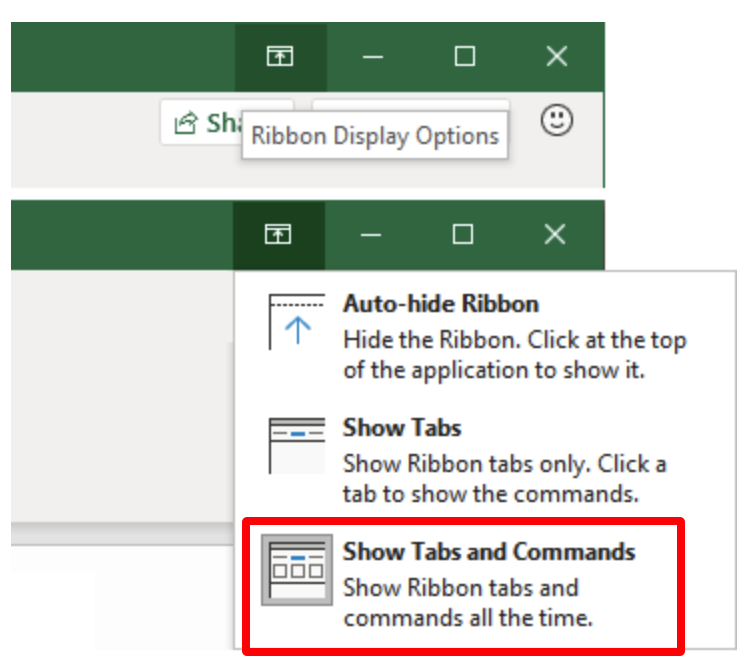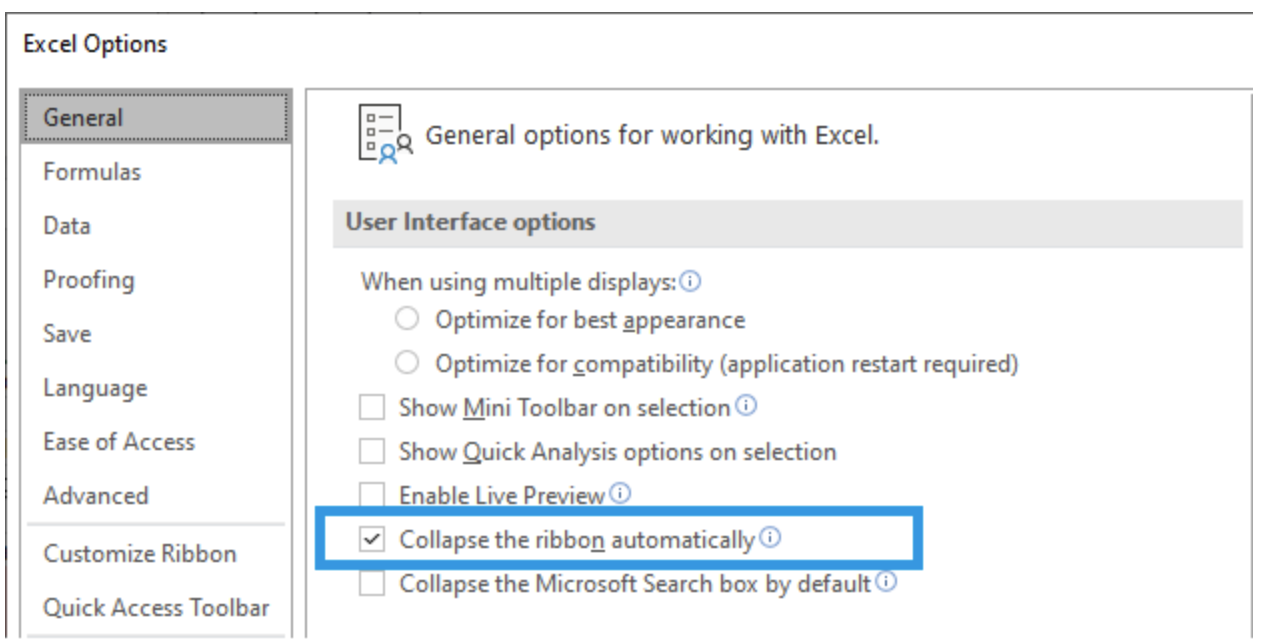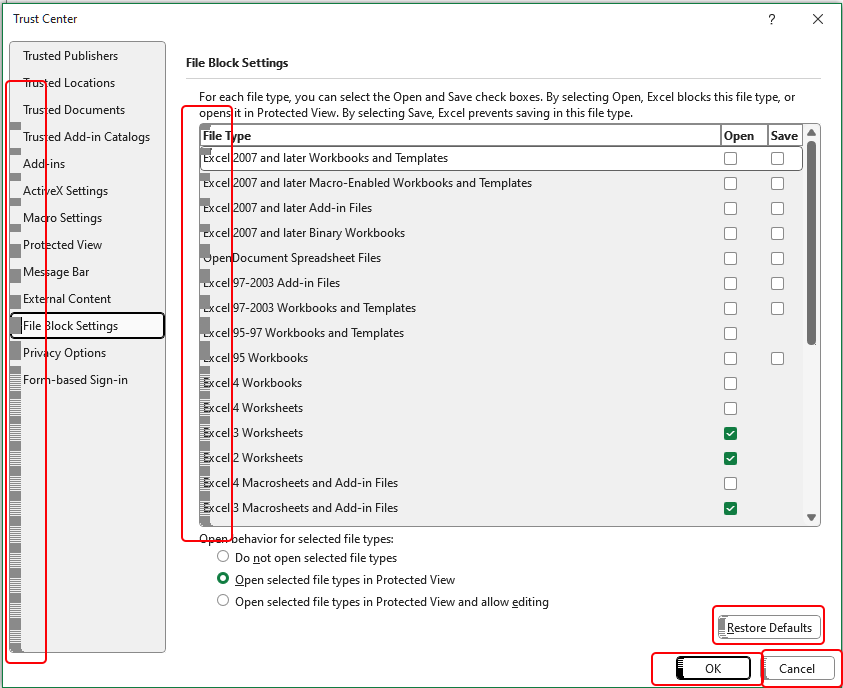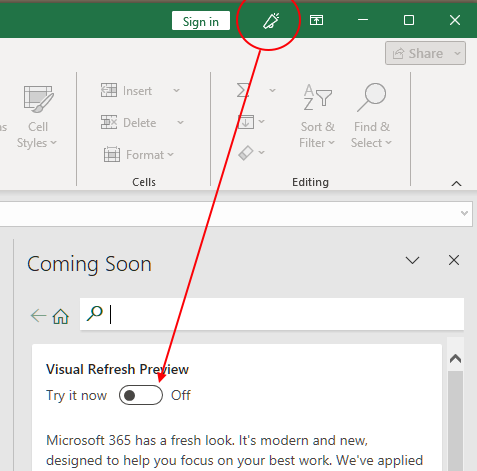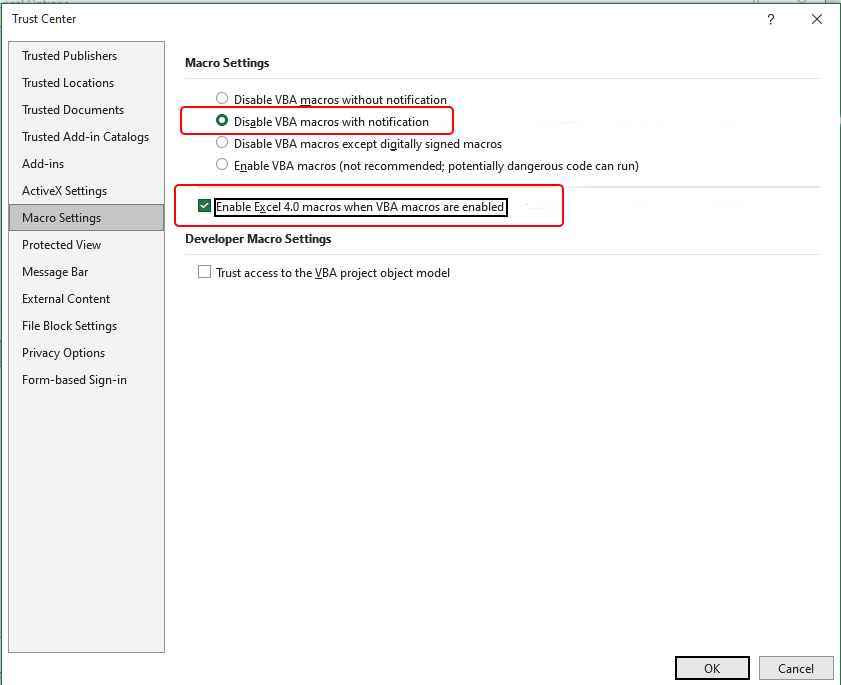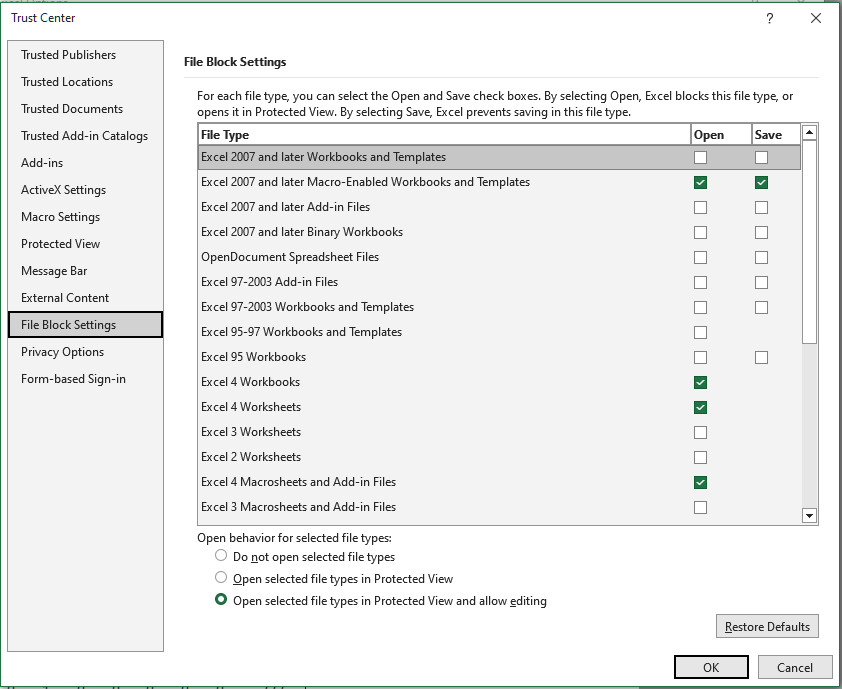Support
WARNING:
The SBC does not require a license key to install, use or uninstall the program.
Beware of web sites offering license key generators or uninstallers for the SBC !!!
Do not utilize these sites !!!
These are rogue sites that contain viruses that will infect your system if installed.
If you have difficulty downloading the distribution package,
see the note below regarding downloads.
Click To View SBC Revison History
Click To View SBC Online User Manual
Click To View SBC Ribbon Commands Charts
Filing A Support Request For The SBC
Click on any graphic for a larger image
12/02/23: Inserting Graphics Objects on the Team Worksheets
NOTE: The current 5.10 User Manual Section 19 (IMAGES / PICTURES PROCESSING) is incorrect on this topic.
This will be corrected in the next update.
Graphics objects can be inserted on the team worksheets by copying them from a graphics application onto the system clipboard. Then, select a nearby cell and use the Format / Graphics / Paste Web Graphics command to insert. If the graphics object is to included on subsequent web pages, enter the appropiate URL for the corresponding graphics file. If it is only desired for this graphic to be visible on the team worksheet and printed pages, leave the URL field blank and hit OK.
The traditional Paste or Paste Special commands can be used for text, but not graphics.
04/05/23: Modifying Expansion Roster Entries in Multi-Season Mode
Entries in the Expansion Roster may be modified as desired. However, care should be taken to avoid duplicate or incorrect stats entries that might occur if subsequent stats imports are contemplated. Best to correct any issues in the source stats file(s) and then re-import into the Multi-Season Mode file.
Roster Consolidation can be performed if there are multiple entries for a specific season. This will consolidate all entries for that season or for all seasons into a single entry.
Rename Player can be performed based on player name for a single season or for all seasons for that player.
If a Merge Player, Delete Player or Transfer Player operation is desired, it may be necessary to perform a temporary Rename Player first of one or more players to obtain the desired result.
03/28/24: Download Blocked: Browser Flags The SBC Distribution File As Malware
Some browsers may indicate that the SBC distribution file contains malware. This is most prevalent on Chrome browsers and others that employ Google's Safe Browsing database. Unfortunately, Google's algorithm automatically flags any archive file containing executable files as malware. There is no workaround for this.
The SBC distribution files are hosted on known reliable hosting sites. Links are shown on the Downloads page.
Be assured that the files contained in the SBC distribution do not contain malware. If you have any doubts about the authenticity of the distribution file, check the SHA256 signature value. The procedure is detailed on the Downloads page.
03/27/22: Characters Appear On Screen But Not Displayed On Web Site
The SBC creates web pages from the contents of the Team Worksheet. If you run into a situation where a player name, team name or other entry does not display or displays incorrectly on your web site, it is likely the result of using a reserved character that is part of the HTML language. The most common is use of the < and > symbols.
In general, these characters should be avoided if you wish to maintain consistency between screen disaply, printed pages, and web pages.
If this is not a concern and you wish to use one of the following characters, use the Entity Number or Entity Name instead.
| Character | Entity Number | Entity Name | Description |
|---|---|---|---|
| " | " | " | quotation mark |
| ' | ' | ' | apostrophe |
| & | & | & | ampersand |
| < | < | < | less-than |
| > | > | > | greater-than |
The W3C organization maintains a complete list of HTML entity names that can be used as well for special situations.
07/02/23: Unable to Start The SBC After Installation
Recent Excel releases have addded an additional security setting under the Trust Center / Macros setting. See the details under Configuring The SBC Under Excel On Windows Platforms.
Section 3 of the User Manual details the steps to install the necessary files and set the various macro security and Trusted Locations settings for proper operation. It is suggested that a separate directory be created to hold your team worksheets, SBC Macros and Ribbon file. Aliases/shortcuts to the team worksheets may be created to launch from another directory if desired.
If the SBC stil won't start, the issue is likely due to directory permissions or incorrect Trust Center settings. Review the steps for Trusted Locations. Some versions of Excel have a check box for enabling sub-directories as well.
An alert message indicating the file format and extension of SBC_Macros.xlm don't match can occur when running on Excel on Windows platforms when attempting to start the SBC from the SBC_Macros.xlm file. Just hit OK to continue.
When running on Excel on Windows, the SBC Ribbon is the primary User Interface (UI). If you are upgrading from a previous SBC version, ensure that you place the SBC_Ribbon.xlam file that came with the distribution .zip file in the same directory as the SBC_Macros.xlm file. Do not place it in the traditional Excel Add-ins directory. This ensures that the SBC Ribbon is active only when the SBC is running. After a sucessful launch, the SBC will test that the ribbon file is the correct version for this SBC revision.
12/11/21: Online User Manual Interface Changes
The SBC Online User Manual interface has been modified to utilize the latest .pdf version of the User Manual and the web browser's pdf file display capabilities. This change allows use of the pdf viewer's built-in navigation, search, magnification and other tools. In addition, this allows the User Manual to always be up to date.
Most browsers have built-in pdf viewers with navigation and toolbars for these capabilities. However, some do not.
If a blank box is displayed instead of the User Manual, you may need to install a pdf viewer add-in to your browser. Alternatively, click on the link to download the User Manual in pdf format and use Acrobat Reader or an alternative pdf viewer.
02/26/24: Ribbon / QAT Toolbar Doesn't Display
The SBC Ribbon follows the visibility settings from the previous launch of Excel. If the Ribbon / Quick Access Toolbar is not displayed, it is likely that the Ribbon Display Option is set to Auto-hide Ribbon mode. Change the setting to Show Tabs and Commands.
If the Ribbon is shown only when the SBC tab is touched, uncheck the Collapse the ribbon automatically setting.
02/09/24: Ribbon Buttons Won't Fit on Screen
SBC Version 5.20 adds the Touch / Mouse Mode control to the Quick Access Toolbar:
If the buttons on the ribbon won't fit on the screen, click on the Touch / Mouse Mode control and switch to Mouse mode.
Note that this setting is persistent for any future Excel document processing and is not limited to the SBC.
06/13/23: Ribbon Buttons Won't Respond
The SBC refreshes the states of the various buttons and commands on the ribbon (enabled/disabled, visible/invisible) at the termination of each command. The actual refresh may occur after the watch cursor returns to the normal state. This is the result of the asynchronous nature of Excel ribbon processing that is beyond the control of the SBC. If the user attempts another command too quickly, the selected command may not work. In most cases, simply re-try the command.
If the SBC Ribbon UI becomes non-responsive, try switching to the Home or File tab, and then switch back to the SBC tab. Hit the SBC Help / Ribbon button to refresh the ribbon.
If that fails, use the ctl+alt+R keyboard command.
If this is not successful, quit the SBC and re- launch.
07/23/21: Dialog Box Won't Respond To OK Or Cancel Button After Entries
Dialog boxes that have editable entries are configured for the expected type of values. An example is game number entries that expect positive integer values. Most SBC dialog boxes will describe the expected data types.
Excel on the Mac-
The native dialog manager will alert the user when attempting to enter the wrong data type.
Excel on Windows-
Not all versions of Excel on Windows will report an incorrect data type entry with an alert. Hitting any button to continue will appear that the program is hung (Excel 2019 is an example).
In place of the alert, the focus will highlight the first entry with an incorrect data type. The only solution is to visibly check the entry for incorrect type and correct before proceeding.
02/08/24: General Data Protection Regulation (GDPR) and California Consumer Privacy Act (CCPA) Compliance
The One Step Web Site commands do not generate web pages that employ cookies, forms, advertising, or site tracking code. Thus, they are inherently compliant with the European General Data Protection Regulation (GDPR) and California Consumer Privacy Act (CCPA) Compliance requirements.
If you choose to deploy cookies, webmaster email link, or tracking code such as Google Analytics, these can potentially violate the GDPR or CCPA. It is your responsibility to implement the necessary user notifications on your web pages to be compliant.
Starting with Version 5.20, the One Step Web Site command can generate a Privacy and Security web page with integrated links on each web page. The page can be customized as necessary with the unique requirements for your web site. Alternatively, this link can point to a Privacy and Security web page supplied by your league.
See Sections 16.1.1 and 21.5.1 of the User Manual for details.
05/12/24: Creating a Unified Masthead-Navigation Bar Color Scheme
Most of the pre-defined themes specify separate color schemes for the masthead and navigation areas. If a unified masthead-navigation bar scheme is desired, use Expanded Commands Mode Web Composer / Preferences / Masthead and Navigation Bar commands to adjust. If you are utilizing a Gradient fill, copy those colors as desired. Make sure that the text colors provide adequate contrast.
05/30/23: One Step Web Site - Enhancements to Web Themes
Release 4.85 adds seven new web themes plus some minor enhancements to exsiting themes. See Web Themes for examples.
If you are using an existing web theme, use: Web Composer / Preferences / Web Theme... to update the changes or to select one of the new themes.
10/06/25: Version 5.70 - Stats Validation Enhancements  100625
100625
Stats validation has been enhanced with additional tests to insure integrity of manually or imported stats. If you encounter stats validation warnings that you did not experience previously, check the User Manual Section 9.6 to see if these are a result of the changes. For example, the validators now check to insure that RBI's are equal to or greater than HR's. If you are not entering RBI's during stats entry, the User Manual details a simple work-around.
02/05/24: Running the SBC Under a Virtual Machine
If you are running Excel in a virtual environment (eg: Oracle VirtualBox™, Parallels Desktop™, etc.), the SBC performance may be degraded when doing operations across the guest<>host machine boundaries. These include storing the files from a One Step Web Site operation in a directory in the host machine.
In addition, it is advisable to disable shared clipboard modes as this can adversely affect performance.
050224: Implications Of Web Browser Caching On SBC Web Sites
During the course of the season, your web site will likely undergo frequent updates. The SBC incorporates code in each web page to instruct browsers from caching the web pages. This ensures that the visitors will always see the most recent version of the pages. As the SBC-generated web pages are relatively small, this has minimal impact on the response time to render the pages.
Unfortunately, not all browsers obey these "no cache" directives. So it is good practice to inform your players to "hard refresh" the pages, if they don't see the most recent updates.
| Browser | Keys |
|---|---|
| Chrome, Firefox, or Edge for Windows | Ctrl+F5 (alternatively: Shift+F5 or Ctrl+Shift+R). |
| Chrome, Firefox or Safari for Mac | Shift+Command+R |
| Safari for iOS | Reload icon or Pull-To-Refresh (iOS15) |
Some browser/OS versions may require a flush of the browser cache via Settings although this may not be possible on selective sites.
There are other techniques to ensure the web pages are not cached, but they require special web configuration files (.htaccess) that are more complex to create and maintain. They are typically used on Apache-based web servers and may not work on your specific web host. If the SBC caching directives fail to prevent caching, contact your web hosting service for possible solutions.
04/18/23: Implications Of Search Engines On SBC Web Sites
By default, SBC-generated web sites allow web search engines to index your site.
You can overide this setting as desired via the Block Search Engines From Indexing Pages setting. If you activate this setting, a unique robots.txt file is generated. This file must be placed at the top (root) level of your web site for this to be effective. If you disable this feature, the robots.txt file will be generated accordingly to allow search engines to index your site. Removing the file from your site will have the same effect.
Any changes will not be reflected immediately as the web search engines may take several days to update.
It should be noted that legitimate search engine indexing bots (e.g.: Google, Bing, etc) will honor this setting. However, malicious web bots usually don't.
When the Webmaster contact link is enabled, the SBC uses a technique to obfuscate the webmaster email address from the bots, but no method is 100% fool-proof.
So use caution when including any content that could be harvested by a malicious bot. This would include any links, email addresses, personal information (telephone numbers, addresses, etc.) that could be harvested. Best practice is to employ a unique email address for the Webmaster contact in the event the address is compromised.
06/08/21: Team Worksheet Corruption
An SBC Team Worksheet, like any other Excel file, can get corrupted due to a variety of reasons. Thus, it is important to keep backups of your Team Worsheets for recovery. Notes of your user-modified settings, especially web site customizations, should be kept separately in the event that they need to be re-entered. Keeping separate backups using export functions such as Stats, Schedules, Rosters can be helpful as well.
If reverting to backups fails, the following strategies can be used to assist in saving and recovering of player statistics:
Single-Season Mode:
Version 4.70 has incorporated an Export / Stats command that saves the game-by-game player stats into .csv files. The format is the SBC General file. This is normally used for exporting to other apps but can be helpful to migrate the stats from one SBC Team Worksheet to another. Best practice is to periodically export the stats in this format. Then, in the event that a backup file is not usable, the stats can be imported into a known clean Single-Season Mode SBC Team Worksheet.
Multi-Season Mode:
Good practice is to keep copies of all of the Single Season files that have been imported into a Multi-Season Mode Team Worksheet. Then, in the event that a backup file is not usable, the stats can be imported into a known clean Multi-Season Mode SBC Team Worksheet.
07/23/21: Enhancements for Ribbon User Interface
Version 4.60 incorporates major performance enhancements for running the SBC under Excel on the Windows OS. The User Manual (pdf and on-line versions) have been restructured to focus on the SBC Ribbon UI which is the preferred UI when running under Excel on Windows platforms.
Subsequent versions incorporate additional enhancements for Ribbon performance and stability.
Ribbon command charts are available for each major operating mode for download.
The SBC Legacy UI menus and toolbars are still supported for all platforms., They are initially disabled when the SBC Ribbon UI is active for better performance. The General/Configure/SBC Legacy UI command will activate/deactivate this UI as desired. A cross reference between the two UI's for all commands has been included in the User Manual.
04/02/21: Check for Updates
Starting with version 4.60, a check for a newer version is performed at startup. The results are reported to the user. If a newer version is found, the user has the option to download. Requires an active internet connection.
The test can also be invoked manually.
This cannot be performed automatically on Excel versions on the Mac platform. Instead, the user will be alerted to navigate to the SBC web site to perform this test manually.
04/02/21: Importing Player Stats From Alternate Sources
The SBC can import player stats from a number of popular 3rd pary apps.
Stats from other sources can be imported as well. The User Manual details the file formats for importing Game-based stats into Single Season mode team worksheets and Season-based stats into Multi Season mode team worksheets.
Excel template files have been included in the distribution to assist in this process.
05/03/23: Excel Buttons Not Displaying Correctly On Windows
Microsoft is introducing a new visual look in an attempt to provide a coherent visual appearence across all Office and Office 365 apps. In recent Office updates, this feature, Visual Refresh, is turned on by default.
In its current implementation , it has the unfortunate side effect of distorting the rendering of buttons in the Backstage Account, Options, etc. panels, as well as other dialogs such as File Save. An example is shown below:
This can be corrected by clicking on the Upcoming Features icon at the top right of the window bar and turning off the Visual Refresh option:
This will require a restart of the SBC.
04/01/25: Running the SBC under Excel Office 2016 and newer on Windows  100625
100625
The SBC releases have been verified on Excel Office 2016, 2019 and 2021 on the Windows platform. It has not been verified under Excel 2024, but all indications that it should run without issues.
Note the following limitations (Microsoft Office co-existence restrictions):
- Excel 2016 and newer versions on Windows do not co-exist with each other or with previous versions on the same machine.
If you install Excel 2016, 2019, 2021 or 2024, you must first de-install older versions especially 2016 as they cannot co-exist on the same system. - Excel 2019 and later run under Windows/10 ONLY.
Check out: Office Configuration Support Matrix for more details.
10/06/25: SBC Support Under Excel Office On macOS  100625
100625
As of version 5.70, support of the SBC on macOS has been deprecated.
01/23/20: Using The New SBC Ribbon Interface Under Windows Version Of Excel
SBC version 4.20 introduced a new Ribbon interface for the SBC when running under Excel 2010 or later versions under Windows. To use the new ribbon, simply place the file: SBC_Ribbon.xlam in the same directory as the SBC_Macros.xlm file prior to starting the SBC. If you are upgrading from a previous version, make sure that you replace both files with the latest versions from the distribution .zip file.
The use of the new Ribbon interface is optional. The legacy SBC menus and toolbars are always available under the Add-ins tab in either case.
The SBC establishes its’ own Excel Ribbon configuration. Excel ribbons are very fussy little beasts and there can be conflicts with other Excel addins.
During startup, a test is performed to determine if any other Excel Addins are active. If found, the user will be alerted to this condition. You may continue with the possibility of conflicts.
Not all Excel Add-ins, especially from 3rd party sources, play nicely with others. If you encouter problems, restart and instruct the SBC to deactivate the Add-ins. Restart the SBC via your team worksheet for proper operation.
If the ribbon becomes unresponsive, perform the following steps:
- Press the Add-ins tab
- Go to the Display menu
- Run the Restore SBC Ribbon command
- Go back to the SBC tab on the ribbon
1/19/20: Excel Restarts Automatically After Quitting The SBC
This is an infrequent occurance and not an SBC bug. It is a known problem under Windows that can have several causes. On Windows/10 there are system settings that allow this behavior such as Hover/Select and others.
There are also reported problems with Office that can exhibit this behavior. A minor repair of the Office installation can sometimes correct this. A full repair may be required. This does a complete reinstall of Office and will require re-entering the registration key ! A web search on the topic provides more insight.
This problem seems to have disappeared in recent Office and Windows updates. So make sure that your system is updated.
02/21/19: Issues Running The SBC Under Excel 2011 On The Macintosh
- Unlike other versions of Excel, the Open and Save dialogs do not retain the directory that was selected during a previous Open or Save dialog. It always will revert to the directory where the SBC was launched. There is no obvious fix for this.
- On completion of program startup, the SBC may lose window focus. Clicking on the window will restore focus.
This can be caused by previous use of the Excel Developer tab and the VBA editor. Sometimes, clicking on the Developer tab and opening and closing the VBA editor will fix this.
Also helps to insure that the "Home" tab has been clicked. - Occasional crash may occur when a Team Worksheet is opened for the first time. This can occur when it had been used with a different version of Excel, especially crossing from Windows to Mac versions. Relaunching the Team Worksheet will usually fix this.
07/02/23: Configuring The SBC Under Excel 2007 And Later On Windows Platforms
Recent Excel releases have addded an additional security setting under the Trust Center / Macros setting.
With the advent Excel 2007, the user needs to be aware of the following compatibility and configuration issues for proper operation of the SBC. Note that in Excel 2007, the File tab is not present - Clicking on the Excel globe  performs this function. In Excel 2010 and beyond, the File tab was restored.
performs this function. In Excel 2010 and beyond, the File tab was restored.
1) Security Configuration Changes
Excel must be configured to allow the SBC to execute from the directory where the SBC files are intended to be stored. This is performed in the Trust Center under the File/Options/Trust Center/Trusted Locations tab.
In addition, macro security must be configured to allow the SBC to execute. This is also performed in the Trust Center under the File/Options/Trust Center/Macro Settings tab:
The default setting is Disable all macros with notification. This is the safest setting.
The version 4 workbook, worksheet and macro sheets should be unblocked as shown in the File Block Settings dialog.
2) First Time Launch of the SBC
After the Trust Center configuration has been completed, launch the SBC by clicking on one of the supplied Single Season Team Worksheets. If that fails, launch via the SBC_Macros.xlm file. After Excel loads, you may see an alert warning about the file format, answer Yes.
You will then see a security prompt to allow macro execution. Depending on the version of Excel, the alert will show in the message bar at the bottom of the window or just under the Ribbon area. Click on the Enable Content button to continue.
A standard file open dialog will appear. Select a Team Worskheet file to open. The SBC should launch normally at this point. The file will be verified that it is a Team Worksheet.
After you see the SBC READY message in the message bar, quit the SBC via the File/Quit Softball Team Calculator menu command. No need to save the file at this point.
This sequence only needs to be performed once. Subsequent launches of the SBC can then be performed by clicking on a Team Worksheet.
Filing A Support Request For The SBC
Every effort has been made to validate the functionality of the SBC under a variety of versions of Excel®, multiple releases of Microsoft Windows® and Macintosh® operating systems and a variety of popular web browsers.
If you encounter a situation where the SBC does not deliver the expected results, check the Revision History and Errata document. Next, check the section on Troubleshooting in the SBC User Manual.
If you still have difficulty,
Note:
Replies will originate from:support@sbc.aces-softball.com
Insure that your email client and spam filters allow this address.
Please try to capture the following information:
- SBC version information*
- Version of Microsoft Excel*
- Operating system platform and revision
(Microsoft Windows or Macintosh OS X)* - What operation that was attempted
- Is the issue repeable ?
- The sequence of events that led to the problem
- The contents of the message bar
- Any any alert messages that were posted
- in the event of a macro error, capture the information
reported in the dialog box including the fault description and the line number
* Can be obtained from the File / About Softball Calculator command or SBC Ribbon Info button.
© 2000-2025 Softball/Baseball Team Calculator Site Privacy and Security
Lightbox2 - Courtesy of Lokesh Dhakar
Web Site Problems ? 📫